WhatsApp tips and tricks: How to solve WhatsApp problems
WhatsApp tips and tricks: How to solve WhatsApp problems
WhatsApp tips and tricks: How to solve WhatsApp problems




More than a billion people across the world now use WhatsApp every day, having moved away from boring and expensive text messaging. But as the service is constantly adding new features, it can be hard to keep up with everything it can do.
This article should keep you up to date. We’ll update it as more features roll out.
From video calls to security, here is everything you need to know to get the most out of WhatsApp in 2018.
WhatsApp tips for better messaging
Add italics, bold and more in WhatsApp messages
To add more impact to a message, why not format it in bold? To do this, simply surround the words you want to appear in bold with asterisk (*) symbols. You can also surround a word (or words) with underscore (_) symbols to convert it to italics; or with tilde (~) symbols to add a strikethrough.
Share multiple contact details
When you want to share contact details with a friend, there’s no need to send
a business card from your Contacts app. Just tap the paperclip icon in a chat, select Contact and you can choose one or more contacts to share with the recipient. Tap the right arrow and WhatsApp lets you choose which details you want to share for each person.
a business card from your Contacts app. Just tap the paperclip icon in a chat, select Contact and you can choose one or more contacts to share with the recipient. Tap the right arrow and WhatsApp lets you choose which details you want to share for each person.
Quote old messages in a chat
Sometimes it takes a while to respond to messages, by which time a group conversation may have drifted to a totally different subject. In these cases, you can quote the exact message you’re responding to by long-pressing it and then tapping left arrow on the toolbar.
The quoted message appears in a pop-up window so you can compose your response below it. When you tap the Send button, your message appears directly below the quote and the name of the user, so there’s no ambiguity about who you’re responding to.
Bookmark important messages
When someone sends you information such as an address or telephone number, scrolling through reams of messages to find it again can be annoying.
To avoid this, bookmark the message by long-pressing it and tapping the star icon. When you need it again, select ‘Starred messages’ from the main menu to view all your bookmarked messages.
Share your location with other people
If you’ve ever tried meeting someone in an unfamiliar place, you’ll know how difficult it can be to explain where you are using a vague description of your surroundings. Thanks to WhatsApp’s location-sharing feature, you’ll never need to do this again.
To share your location in a chat, tap the paperclip icon and select Location. Approve any permissions that the app asks for, then tap ‘Send your current location’. When the recipient receives your location, they can tap it to launch Google Maps and get directions to find you.
Send messages from your PC
Unlike other messaging apps such as Facebook Messenger (messenger.com) and Telegram (telegram.org), you can’t install WhatsApp on more than one device, which is annoying if you don’t have your phone to hand. One solution is to use WhatsApp Web, which lets you send messages and files from your desktop browser (provided your phone is switched on and has an internet connection).
To use the tool, open the app’s main menu and select WhatsApp Web. Next, visit web.whatsapp.com in your browser and use your phone to scan the QR code that appears onscreen. All your chats will be displayed on the page, and you can search or start new chats and send photos or videos. If you select the ‘Keep me signed in’ option, you should be able to access your WhatsApp chats even if you leave your phone at home. You can sign out by tapping the WhatsApp Web menu on your phone and choosing Log Out.
The newest versions of the Opera browser have WhatsApp Web permanently baked into the sidebar.
Silence annoying group chats
If you’re often distracted by WhatsApp group chats, try muting them. Open the offending chat, tap the three-dot button in the top-right corner and select ‘Mute notifications’. You can silence the chat for eight hours, one week or one year, and untick ‘Show notifications’ to stop notifications appearing. If you change your mind, simply select the menu button again and choose Unmute.
You can also mute conversations with individuals by opening the appropriate conversation, tapping the menu button and selecting ‘View contact’.
Block abusive contacts and spam
If a WhatsApp contact is being a pest or acting abusively, you can block them completely. Tap the chat’s menu button, select More, swipe up and choose Block. Tap Block when WhatsApp warns you that you will no longer receive calls or messages from that person. If you’ve received a message that appears to be spam, you can report it by choosing ‘Report and block’.
THANKS...;http://couponforeyou.com/whatsapp-tips-and-tricks-how-to-solve-whatsapp-problems/
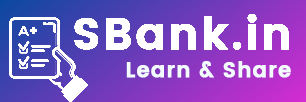

Post a Comment